You’re busy. We get it. As online educators, we know that the beginning of the school year is about as busy as it gets for teachers. Onboarding new students, eager kids trying to get your whole course done in a week, students signing up and dropping out on the same day, concerned-parent emails, last-minute changes to the learning standards…
It can be overwhelming.
The last thing you have time for is to read another blog, right? So why are we sending this to you? Because this blog might actually save you time, not just this week, but all year. In fact, we conducted a study calculating that the time savings for the average teacher who implemented all ten Time-Management Hacks for the Overloaded Online Teacher would be eight days, four hours, and 16 minutes.
Well, no. We just made that up. But we think it’s a lot.
We surveyed a number of experienced online educators to tell us their best hacks. We didn’t want advice like, “I drink lots of coffee” or, “I have a solid to-do list.” We wanted real, non-Googleable suggestions from people who spend all day in the online trenches.

10. Use a Calendar App to Book Student Meetings
My calendar app has been a life-saver for me. I used to have a note in my course telling students, “Send me an email telling me some times you are available, and I will schedule you in.” Half of the emails said something like, “I’d love to meet with you! Let me know when you’re free!” It would often take several back-and-forth emails to find a suitable time, and 30-40% of students were no-shows. Now, I have my work calendar and Zoom integrated with Calendly, and my meeting availability is set to my preferred times. Students book a meeting based on their availability, they get reminders, and we both get sent a Zoom link and a calendar invitation. I don’t worry about it until I get a notification reminding me to open my Zoom room. No-shows still happen, but not nearly as often. – BT
Initial Time Cost: 20-30 minutes
Estimated Time Savings: 5-10 minutes per student
9. Keep a Cheat Sheet With Personal Details on Students

I keep a Google Sheet “cheat sheet” with personalized information that students have shared with me throughout the semester so I can sprinkle it in through emails, 1:1 meetings, sync sessions, and other connecting points throughout the year. I can’t always remember specific details about each student off the top of my head, but having a go-to guide about their interests, hobbies, and family life is helpful in building relationships and helping students feel known by their teacher in the potentially isolating online learning environment. How does this save time? A student who feels seen, known, and understood is going to work much harder in my course. This might also rescue you during a challenging parent-teacher interview. “How is Jane’s 4H club going right now?” is a great way to defuse an angry parent. – KR
Initial Time Cost: 5-10 minutes to set up the sheet
Estimated Time Savings: Hard to know, but potentially a lot.
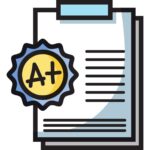
8. Write Report Card Notes to Yourself as You Go
Report cards can take forever, especially if you want to make them personal and meaningful for the students. To save myself time, I write anecdotal comments while I am marking that can help me write report cards more efficiently. For example, for a project where they study a country, I want my report card to say the country that they studied and some specific details about their unique project. I won’t remember these details in three months when I’m writing my report cards, so when I mark their project I will write, “I learned a lot about Sweden from your project.” Then, I give details that describe specific aspects I appreciate and ways that they can improve. Those few extra keystrokes save me from having to open up their project again and re-assess it while I’m writing their report card. – LK
Initial Time Cost: 30 seconds per assignment
Estimated Time Savings: 5-10 minutes per report card
7. Use Keyboard Shortcuts

Something new I’ve developed this year is using Apple Shortcuts. I have a shortcut to write today’s date and one to sign my name. I have a larger one for standard information I share when I give feedback on an activation assignment. This can be done in Grammarly Snippets too, if someone doesn’t have Apple’s goodness in their life. – KK
Initial Time Cost: 30 seconds to 5 minutes per shortcut
Estimated Time Savings: 30 seconds to 5 minutes per use

6. Using Email Signatures to Store Frequently Sent Emails
I use Outlook’s email “signatures” to create a bunch of common emails I send out. An example would be to create a signature that includes an email about setting up a pacing and progress tool. When I go to write that email to a student, I just click the signature button, choose the one I want and write their name on it. Of course, these also have my typical signature on the bottom as well, but you can put a whole email in there! Game changer for me! No more copy and pasting! – LM
Initial Time Cost: 5-10 minutes per shortcut
Estimated Time Savings: 5-10 minutes per email
5. Schedule Your Week and Keep Tasks Separate

I set up specific marking times, meeting times, and specific emailing times. These times should correlate with the times you do these activities the best. For example, I mark in the mornings, as by 2 pm my brain does better in meetings than focusing on grading an assignment. When marking, close your email. It seems simple, but it is the #1 distraction in this job, and it can take over your time if you let it. – TK
Initial Time Cost: 10-15 minutes per week
Estimated Time Savings: 1-2 hours per week through additional effciency
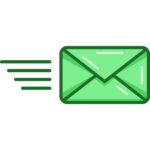
4. Scheduled "Sends"
I use the “schedule” feature in emails, in Zoom, and in my LMS (learning management system) announcements. This lets me get things set up to send out when I need them, but it works with my schedule for when I have time to write. I use Monday mornings to prep my week and schedule all announcements with homework reminders to post at the end of each Zoom class meeting for the week. I’m more tired at the end of teaching a Zoom class, so it’s easier for me to write these emails ahead of time and let the scheduler do the sending.
Initial Time Cost: 1-2 hours at the beginning of the week
Estimated Time Savings: 2-3 hours per week by writing when you are fresh
3. Multiple Screens
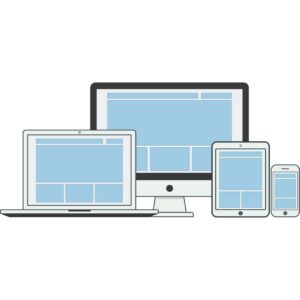
Don’t try to work from a single laptop screen. Every time you have to switch between your assignments screen, your email, your Zoom chat, and your documents, you are losing time and forcing your brain to do unnecessary work. Get at least one more screen so that you can reduce the stress of switching between programs or windows. Have everything “at a glance.” Also, for Windows users, I use “Sticky notes,” since it sits on top of an LMS window or an open app I am working in. Then, I can refer to information quickly out of the corner of my eye or copy templates for comments when I am doing assessments. The sticky notes are saved, and I reopen them as needed. -JB
Initial Time Cost: As long as it takes to buy a screen and plug it in
Estimated Time Savings: 20-30 minutes per day
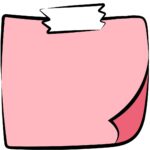
2. Pre-Fab Report Card Comments
For every course I teach, I have a report card template. I don’t want my comment to be impersonal or copy/pasted, but I do want to save time. My compromise is a pre-fab report card comment with everything that I need to replace in all-caps. “NAME has demonstrated LEVEL performance in Chemistry 11. In HISHER stoichiometry lab, PERSONAL COMMENT…” Then, I double-click on any all-caps words and type personal comments that are unique for every student. Entirely copy/pasted comments are impersonal and do not provide meaningful assessment information; writing unique and meaningful comments for every student involves weeks of hard labor. This is my middle-of-the-road compromise. – AB
Initial Time Cost: 20-30 minutes per course
Estimated Time Savings: 3-5 minutes per report card
1. Automate Everything
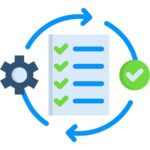
Trying to keep up with disengaged students can take forever. Every follow-up email requires manual work to find out exactly when the student last logged in or when they last handed something in. I use the “Intelligent Agents” in our learning management system (Brightspace) to automatically send an email to students and to me when they have not logged into my course for three weeks, and every week after that if they still are ghosting me. This helps me keep a handy log of for disengaged students in my inbox and prevents me from needing to check all my students one at a time. I also use automation to send a welcome email when students register, at key points to invite them to check-in meetings, and to send them information when they are ready to write an exam. It’s a life-saver. – TO
Initial Time Cost: 15-20 minutes per intelligent agent
Estimated Time Savings: 60-90 minutes per student per course
What will you do with all of that extra time? Hopefully, it means you will have more time available to check on your students, write meaningful feedback on their assignments, and create even better lesson plans. But yes, maybe you should take a few more minutes to have that coffee or go for a walk, rewarding yourself because your assignment inbox is finally empty.





