The most important thing to establish early is your relationship with every student. Your students want more than anything to feel noticed.
1st Week: What should I do in my first week with a new StudyForge course?
Preview the course
Log into your LMS and find the new course. Most LMS’ have a student view feature; it’s a good idea to preview the content in this manner so you can get a feel for what your students will experience.
Verify the gradebook
Take a look at how the grading scheme is set up when you first restore the course. The course packages provided by StudyForge are ready to go with a default marking scheme. The teacher manual or curriculum guide provided at the beginning of the course will provide the rationale. However, we aren’t aware of the ins and outs of your school. The final call needs to be up to you, the teacher, to make the marking scheme perfect for your context.
Add your course policies
You can add your own personal course policies in the intro section. This makes sure you and your student’s are on the same page as to how this course should run. This is usually placed at the top of the course outline in your LMS.
Post an intro video – – (Loom is a free software – we recommend)
Start off with a personal connection to your online learning environment. A great way to do this is to create an introduction video introducing yourself and communicate some important information.
- Introduce yourself: Why do you teach this subject?
- Give tips: What are the common issues?
- Establish Rules: What are the do’s and don’ts particular to your course?
Set up a “Video Call” Assignment – Download Initial Student Meeting Template here.
To build on the initial connection, meet with your student early in their enrollment. Many choose to do this before the first quiz. Encourage your student to have their video on to create a more relational exchange.
Confirm your email notification settings with StudyForge
Set up email notifications according to your preference, so you’re aware when a student submits an attempt on an assessment.In your LMS click on a StudyForge Lesson, from there you’ll see your navigation bar and then click the hamburger menu and go to Account Settings → Change Email Subscriptions.
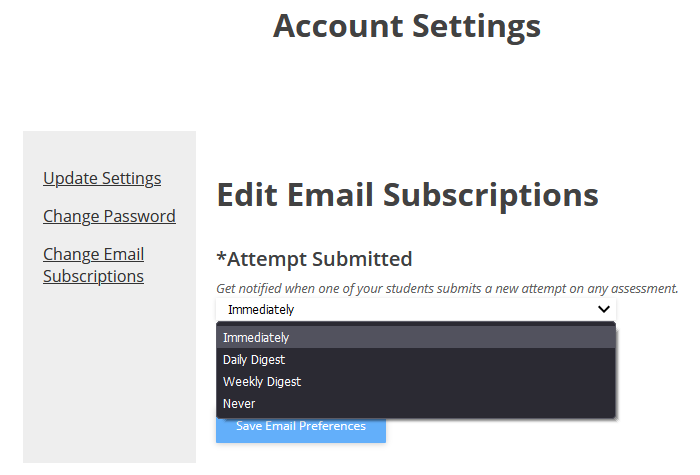
If you no longer want to receive notifications for a certain course, see this Support Hub article on how to remove yourself.
1st Month: What should I learn within the first month of running a new StudyForge course?
1st Semester: What should I think about as I am finishing the first semester of a StudyForge course?
- Adjusting Quiz Settings in the StudyForge Quiz Module
- Customizing Courses





